Router
If you set your router up to use a DNS redirection service it means that any time a device on your network connects to Netflix it will appear as if it’s overseas, thereby giving you access to all of the balling content.
The easiest way to get access to the US version of Netflix on every single device on your house is to go ahead and create an Unblock-Us account . Once that’s done use the below guide to then set your router up to use their DNS servers.
This way every single device that connects to the router in theory should be able to access Netflix. This is much easier than the fiddly process of going in and updating the DNS settings of every single device you plan to use with Netflix.
Important: Before you start
Before you change your DNS settings to use Unblock-Us, be sure to write down the current server addresses or settings on a piece of paper. It is very important that you keep these numbers for backup purposes, in case you need to revert to them at any time.
We also recommend that you print this page, in the event that you encounter a problem and need to refer to these instructions.
Instructions
- Open your router administration page. It is usually one of the following;
- 192.168.1.1
- 192.168.0.1
- 192.168.2.1
- If those links does not work please consult your manual.
- Enter your username and password if you configured one.
- Find the DNS settings
- Fill DNS server fields with values from the table below:
One: 111.118.175.56 Two: 118.127.33.48 Three: 208.122.23.23 111.118.175.56 - Click on OK button.
Important!
- Restart the router and devices you are planning to use with the service.
- Open the Unblock-Us homepage to verify your service status.
- You should see 3 green bars along the middle of the page. If you see an orange box asking to update your IP address please do as it asks.

 )
)